Creating custom attributes in LDAP
The attributes BirthDate and Gender are not stored by default in LDAP and must be added manually as custom attributes.
- Start the command prompt in administrative mode and type: Regsvr32 SchmMgmt.dll. The following message should appear:
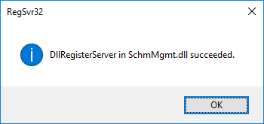
- Start -> Run -> mmc
- Choose Active Directory Schema from left side and Add
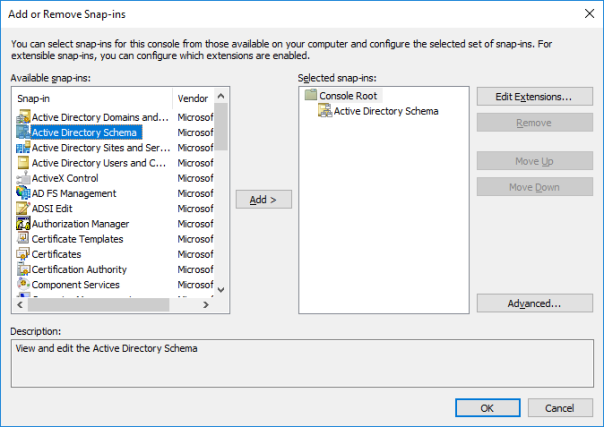
- Click Ok
- Expand the Active Directory Schema from left panel, right click on Attribute node and tap on Create Attribute…
- A small warning windows will appear, but tap Continue
- Fill the fields in the following way:
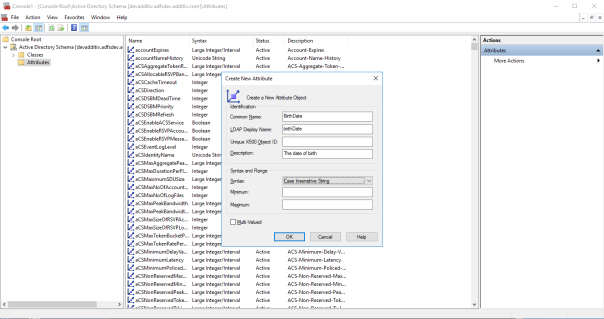
- Fill the Unique X500 Object ID with the OID generated by OID.vbs script, like in the following example:
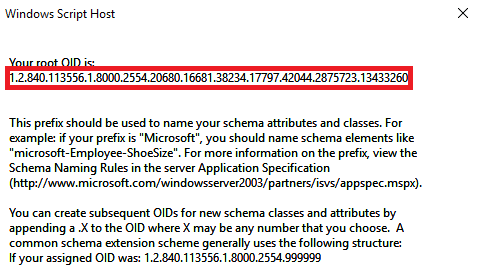
- Click Ok
- Expand the Classes node from Active Directory Schema from left panel, scroll down and right click on the user A person (member) that is using a registered client (application) to access resources (API). class, tap Properties, choose Attributes tab
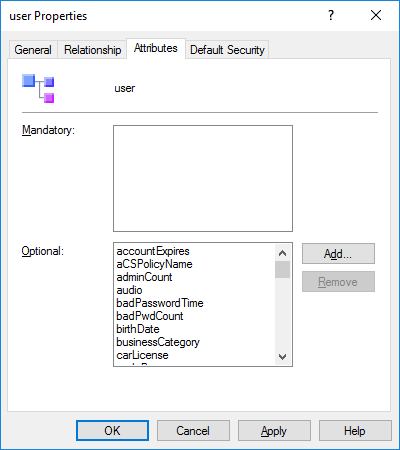
- Add the birthdate attribute
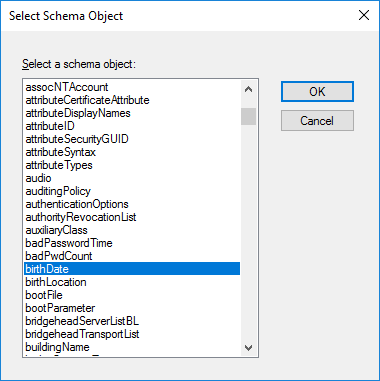
- Click Apply
- Follow the same steps for Gender attribute.
- Restart the Active Directory Domain Services windows service.
- Go to Server Manager and choose Tools -> Active Directory Users and Computers
- Choose View -> Advanced Features from the new window
- Choose an account or group, right click and then Properties
- Choose Attribute Editor tab and select birthdate attribute
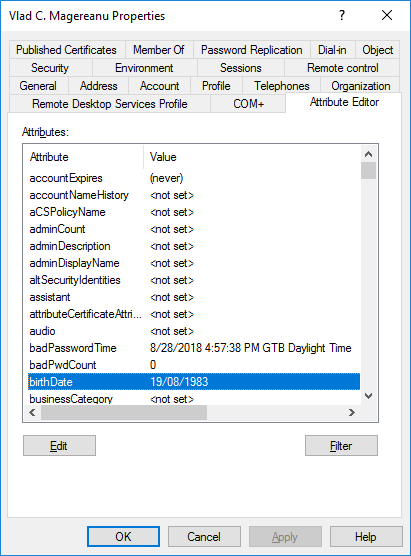
- Edit the value in the format dd/MM/yyyy
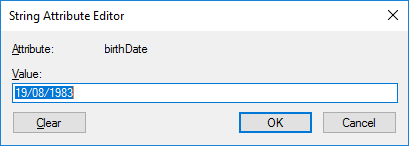
- Click Ok and Apply.
- Follow the same steps for the Gender attribute and fill it with Male or Female value.
